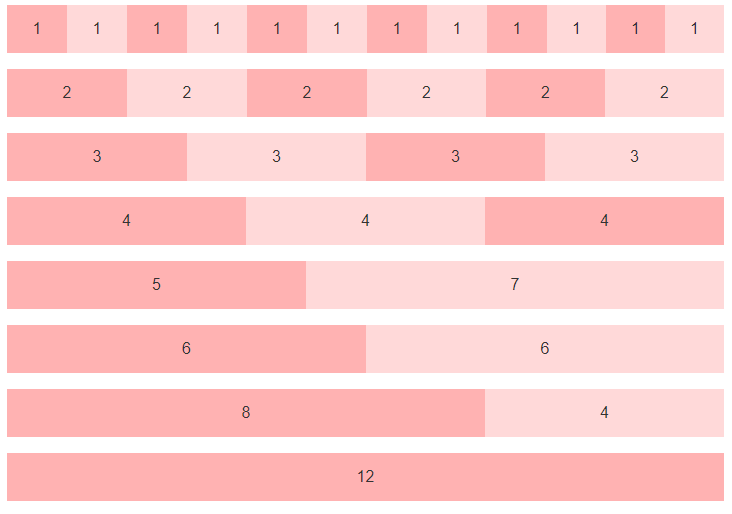CSS
CSS TUTORIAL IN BANGLA PART-8: CSS display inline, block, inline-block,contents and table
display:inline এর ব্যবহার
একাধিক html element কে একটা single লাইনে প্রদর্শনের display:inline ব্যবহৃত হয়। Inline Element গুলোতে আপনি left এবং right সাইড এ mergin এবং padding ব্যবহার করতে পারেন, কিন্তু top এবং bottom এ padding এবং mergin ব্যবহার করতে পারবেন না। নিচের উদাহরণ দেখুন:
01 02 03 04 05 06 07 08 09 10 11 12 13 14 15 16 17 18 19 20 21 22 23 24 25 26 27 28 29 30 31 32 33 | <!DOCTYPE html><html><head><style>p { display: inline;}li{display:inline;padding:5px;font-weight:bold;cursor:pointer;}li:hover{background-color:green;color:red;}</style></head><body><p>These two paragraphs generates inline boxes, and it results in</p><p>no distance between the two elements.</p><ul><li>Home</li><li>About Us</li><li>Contact Us</li></ul></body></html> |
Output

display:block
html element গুলোকে block আকারে প্রদর্শনের জন্য css এর display:block ব্যবহৃত হয়। আর html element গুলোর মধ্যে block element গুলো যেমন <p> এবং <div> tag গুলো বাই ডিফল্ট নিউ লাইনে বসে। আবার যেগুলো block element নয় সেগুলো যেমন <span> এবং <strong> ট্যাগ গুলো পাশাপাশি বসে। চলুন একটা উদাহরণ দিয়ে দেখা যাক:
01 02 03 04 05 06 07 08 09 10 11 12 13 14 15 16 17 18 19 20 21 22 23 24 25 26 | <!DOCTYPE html><html><head><style>li{ display:block; padding:5px; font-weight:bold; cursor:pointer; width:100px;}li:hover{ background-color:green; color:red; width:100px;}</style></head><body><ul><li>Home</li><li>About Us</li><li>Contact Us</li></ul></body></html> |
Output
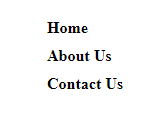
display:inline-block
display:Inline-block অনেকটা inline এর মতোই , পার্থক্য হচ্ছে display:Inline-block এ width এবং height কাজ করে , কিন্তু display:inline এ width এবং height কাজ করেনা। চলুন নিচের উদাহরণ দেখা যাক:
01 02 03 04 05 06 07 08 09 10 11 12 13 14 15 16 17 18 19 20 21 22 23 24 25 26 27 28 29 30 31 32 | <!DOCTYPE html><html><head><style>div{ background-color:green; width:400px; height:50px;}li{ display:inline-block; padding:10px; font-weight:bold; cursor:pointer; background-color:white;}li:hover{ background-color:green; color:red;}</style></head><body><div><ul><li>Home</li><li>About Us</li><li>Contact Us</li></ul></div></body></html> |
Output

display:contents
সরাসরি কোনো html Element, Class অথবা Id এর উপর ব্যবহৃত style কে Omit অর্থাৎ নিষ্ক্রিয় করার জন্য CSS display:contents ব্যবহৃত হয়।
প্রথমে দেখা যাক display:contents ব্যবহার ছাড়া একটা box এর Output কেমন আসে।
01 02 03 04 05 06 07 08 09 10 11 12 13 14 15 16 17 18 19 20 21 22 23 24 25 26 27 28 | <!DOCTYPE html><html><head><style>.content { border: 2px solid #999; background-color: #ccc; border-radius: 5px; padding: 10px; width: 400px;}.inner { border: 2px solid red; border-radius: 5px; padding: 10px;}</style></head><body><div class="content"> <div class="inner"> <p>This is the inner box. If display: contents works in your browser you will see a full width box with a red border.</p> <p>If display: contents does not work or if you remove the display property from .content you will see a 400 pixel box with a grey border and background color, inside will be nested the box with the red border.</p> </div></div></body></html> |
Output
This is the inner box. If display: contents works in your browser you will see a full width box with a red border.
If display: contents does not work or if you remove the display property from .content you will see a 400 pixel box with a grey border and background color, inside will be nested the box with the red border.
এখন আমরা .content class এ display:contents property ব্যবহার করব , এতে আপনি দেখবেন .content class এর সব style Omit অর্থাৎ নিষ্ক্রিয় হয়ে যাবে। চলুন দেখা যাক:
01 02 03 04 05 06 07 08 09 10 11 12 13 14 15 16 17 18 19 20 21 22 23 24 25 26 27 28 29 | <!DOCTYPE html><html><head><style>.content { border: 2px solid #999; background-color: #ccc; border-radius: 5px; padding: 10px; width: 400px; display:contents;}.inner { border: 2px solid red; border-radius: 5px; padding: 10px;}</style></head><body><div class="content"> <div class="inner"> <p>This is the inner box. If display: contents works in your browser you will see a full width box with a red border.</p> <p>If display: contents does not work or if you remove the display property from .content you will see a 400 pixel box with a grey border and background color, inside will be nested the box with the red border.</p> </div></div></body></html> |
Output
This is the inner box. If display: contents works in your browser you will see a full width box with a red border.
If display: contents does not work or if you remove the display property from .content you will see a 400 pixel box with a grey border and background color, inside will be nested the box with the red border.
ব্যাখ্যা: লক্ষ্য করুন .content class এর সব style Omit অর্থাৎ নিষ্ক্রিয় হয়ে গেছে।
CSS দিয়ে table তৈরী
যদিও html এর table তৈরীর tag গুলো দিয়ে যেকোনো table তৈরী অনেক সহজ , তবে css এর display property ব্যবহার করে আপনি এই কাজটি আরো ভালো এবং সহজভাবে করতে পারেন। চলুন css table property ব্যবহার করে প্রথমে একটা সাধারণ 4 row * 4 column এর একটা টেবিল তৈরী করা যাক:
01 02 03 04 05 06 07 08 09 10 11 12 13 14 15 16 17 18 19 20 21 22 23 24 25 26 27 28 29 30 31 32 33 34 35 36 37 38 39 40 41 42 43 44 45 46 47 48 49 50 51 52 53 54 55 56 57 | <!DOCTYPE html><html><head> <title>CSS Display Table</title> <style type="text/css" media="screen"> div{ border:1px solid green; } .table{ display:table; } .row{ display:table-row; } .col{ display:table-cell; height: 30px; text-align: center; padding:5px; } .caption{ display:table-caption; border:none; } </style></head><body><div class="table"> <div class="caption"><center>CSS Table</center></div> <div class="row"> <div class="col"><strong>Id</strong></div> <div class="col"><strong>Name</strong></div> <div class="col"><strong>Mobile</strong></div> <div class="col"><strong>Address</strong></div> </div> <div class="row"> <div class="col">1</div> <div class="col">Habib</div> <div class="col">01788990000</div> <div class="col">Dhaka,Bangladesh</div> </div> <div class="row"> <div class="col">2</div> <div class="col">Zahid</div> <div class="col">01688776699</div> <div class="col">Khulna,Bangladesh</div> </div> <div class="row"> <div class="col">3</div> <div class="col">Rashed</div> <div class="col">01988776699</div> <div class="col">Barishal,Bangladesh</div> </div></div></body></html> |
Output
ব্যাখ্যা: লক্ষ্য করুন , আমরা এখানে display:table ব্যবহার করেছি , table start করার জন্য, তারপর display:table-row ব্যবহার করেছি table এর row গুলোর জন্য এবং display:table-cell ব্যবহার করেছি table এর কলামের cell গুলো তৈরী করার জন্য , এ ছাড়া display:table-caption ব্যবহার করেছি table এর ক্যাপশন দেওয়ার জন্য।
table এর row গুলোকে column আকারে ভাগ করা :
table এর row গুলোকে column আকারে ভাগ করার জন্য আপনি display:table-column ব্যবহার করতে পারেন , চলুন দুটি উদাহরণের মাধ্যমে ব্যাপারটা বুঝে নেয়া যাক:
Table without Column Example
01 02 03 04 05 06 07 08 09 10 11 12 13 14 15 16 17 18 19 20 21 22 23 24 25 26 27 28 29 30 31 32 33 34 35 36 37 38 39 40 41 42 43 44 45 46 47 48 49 50 51 52 53 54 55 56 | <!DOCTYPE html><html><head> <title>CSS Table without Extra Column</title> <style type="text/css" media="screen"> div{ border:1px solid green; } .table{ display:table; } .row{ display:table-row; } .col{ display:table-cell; height: 30px; text-align: center; padding:5px; } .caption{ display:table-caption; border:none; } </style></head><body><div class="table"> <div class="caption"><center>Table without Extra Column</center></div> <div class="row"> <div class="col"><strong>Id</strong></div> <div class="col"><strong>Name</strong></div> <div class="col"><strong>Mobile</strong></div> <div class="col"><strong>Address</strong></div> </div> <div style="display:table-row;"> <div class="col">1</div> <div class="col">Habib</div> <div class="col">01788990000</div> <div class="col">Dhaka,Bangladesh</div> </div> <div class="row"> <div class="col">2</div> <div class="col">Zahid</div> <div class="col">01688776699</div> <div class="col">Khulna,Bangladesh</div> </div> <div class="row"> <div class="col">3</div> <div class="col">Rashed</div> <div class="col">01666776699</div> <div class="col">Bogra,Bangladesh</div> </div></div></body></html> |
Output
Table with Column Example
01 02 03 04 05 06 07 08 09 10 11 12 13 14 15 16 17 18 19 20 21 22 23 24 25 26 27 28 29 30 31 32 33 34 35 36 37 38 39 40 41 42 43 44 45 46 47 48 49 50 51 52 53 54 55 56 57 58 59 60 61 62 63 64 65 66 67 | <!DOCTYPE html><html><head> <title>CSS Table with Extra Column</title> <style type="text/css" media="screen"> div{ border:1px solid green; } .table{ display:table; } .row{ display:table-row; } .col{ display:table-cell; height: 30px; text-align: center; padding:5px; } .caption{ display:table-caption; border:none; } .column1{ display:table-column; background-color:#87CEEB; border:none; } .column2{ display:table-column; background-color:#F44238; border:none; </style></head><body><div class="table"> <div class="caption"><center>Table with Extra Column</center></div> <div class="column1"></div> <div class="column2"></div> <div class="row"> <div class="col"><strong>Id</strong></div> <div class="col"><strong>Name</strong></div> <div class="col"><strong>Mobile</strong></div> <div class="col"><strong>Address</strong></div> </div> <div style="display:table-row;"> <div class="col">1</div> <div class="col">Habib</div> <div class="col">01788990000</div> <div class="col">Dhaka,Bangladesh</div> </div> <div class="row"> <div class="col">2</div> <div class="col">Zahid</div> <div class="col">01688776699</div> <div class="col">Khulna,Bangladesh</div> </div> <div class="row"> <div class="col">3</div> <div class="col">Rashed</div> <div class="col">01666776699</div> <div class="col">Bogra,Bangladesh</div> </div></div></body></html> |
Output
table এর row গুলোকে কে group আকারে ভাগ
table এর row গুলোকে group আকারে ভাগ করার জন্য আপনি display:table-row-group; ব্যবহার করতে পারেন , চলুন উদাহরণের মাধ্যমে ব্যাপারটা বুঝে নেয়া যাক:
01 02 03 04 05 06 07 08 09 10 11 12 13 14 15 16 17 18 19 20 21 22 23 24 25 26 27 28 29 30 31 32 33 34 35 36 37 38 39 40 41 42 43 44 45 46 47 48 49 50 51 52 53 54 55 56 57 58 59 60 61 62 63 64 65 66 67 68 69 70 71 | <!DOCTYPE html><html><head> <title>Table Row Group</title> <style type="text/css" media="screen"> .table { display: table; border:1px solid green; width:500px; } .table-row-group { display: table-row-group; } .table-row { display: table-row; } .table-cell { display: table-cell; padding: .2em; border:1px solid blue; } .table-row-group:first-child { background-color: lightblue; } </style></head><body><div class="table"> <div class="table-row-group"> <div class="table-row"> <div class="table-cell">Id</div> <div class="table-cell">Name</div> <div class="table-cell">Email</div> <div class="table-cell">Mobile</div> </div> <div class="table-row"> <div class="table-cell">1</div> <div class="table-cell">Shanto</div> <div class="table-cell">shanto@mail.com</div> <div class="table-cell">01988339922</div> </div> <div class="table-row"> <div class="table-cell">2</div> <div class="table-cell">Rashed Islam</div> <div class="table-cell">rashed@mail.com</div> <div class="table-cell">01788339922</div> </div> </div> <div class="table-row-group"> <div class="table-row"> <div class="table-cell">3</div> <div class="table-cell">Abir</div> <div class="table-cell">abir@mail.com</div> <div class="table-cell">01688339922</div> </div> <div class="table-row"> <div class="table-cell">4</div> <div class="table-cell">Shahadat Hossain</div> <div class="table-cell">shahadat@mail.com</div> <div class="table-cell">01588339922</div> </div> <div class="table-row"> <div class="table-cell">5</div> <div class="table-cell">Shantona</div> <div class="table-cell">shantona@mail.com</div> <div class="table-cell">01388339922</div> </div> </div></div></body></html> |
Output
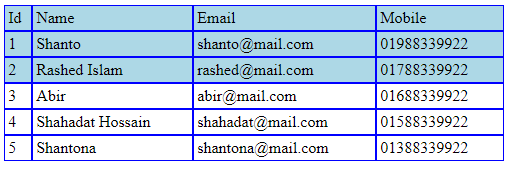
css table-header-group এবং table-footer-group এর মাধ্যমে table এর header এবং footer নির্ধারণ :
table এর এক বা একাধিক row কে header করার জন্য আপনি display:table-header-group; ব্যবহার করতে পারেন ,আবার এক বা একাধিক row কে footer করার জন্য আপনি display:table-footer-group; ব্যবহার করতে পারেন চলুন উদাহরণের মাধ্যমে ব্যাপারটা বুঝে নেয়া যাক:
01 02 03 04 05 06 07 08 09 10 11 12 13 14 15 16 17 18 19 20 21 22 23 24 25 26 27 28 29 30 31 32 33 34 35 36 37 38 39 40 41 42 43 44 45 46 47 48 49 50 51 52 53 54 55 56 57 58 59 60 61 62 63 64 65 66 67 68 69 70 71 72 73 | <!DOCTYPE html><html><head> <title>Display Table</title> <style> div{ border:1px solid green; } .table{ display:table; } .row{ display:table-row; } .col{ display:table-cell; height: 30px; text-align: center; padding:5px; } .table-header{ display: table-header-group; background-color:#25764A; color:#fff; font-weight: bold; } .table-footer{ display: table-footer-group; background-color: #E40061; font-weight: bold; } </style></head><body><div class="table"> <div class="row"> <div class="col">1</div> <div class="col">Habib</div> <div class="col">01788990000</div> <div class="col">Dhaka,Bangladesh</div> </div> <div class="row"> <div class="col">2</div> <div class="col">Zahid</div> <div class="col">01688776699</div> <div class="col">Khulna,Bangladesh</div> </div> <div class="row"> <div class="col">3</div> <div class="col">Sahid</div> <div class="col">01988776699</div> <div class="col">Khulna,Bangladesh</div> </div> <div class="table-header"> <div class="row"> <div class="col">Id</div> <div class="col">Name</div> <div class="col">Mobile</div> <div class="col">Address</div> </div> </div> <div class="table-footer"> <div class="row"> <div class="col">Id</div> <div class="col">Name</div> <div class="col">Mobile</div> <div class="col">Address</div> </div> </div></div></body></html> |
Output
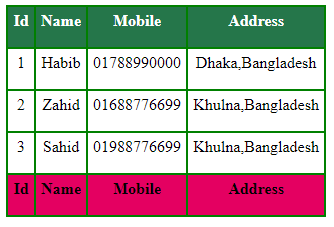
display:table ব্যবহার করে navigation menu তৈরীর কৌশল:
display:table ব্যবহার করে কিভাবে navigation menu তৈরী করা যায় নিচে তা দেখানো হলো
01 02 03 04 05 06 07 08 09 10 11 12 13 14 15 16 17 18 19 20 21 22 23 24 25 26 27 28 29 30 31 32 33 34 35 36 37 38 39 40 41 42 43 44 45 46 47 48 49 50 51 52 53 | <!DOCTYPE html><html><head> <style type="text/css" media="screen"> /* Dynamic navigation stays in middle */body { text-align: center; background: #FFD34E; color: #FFFAD5; text-shadow: 0 1px 1px rgba(0,0,0,0.2);}ul { list-style: none; margin: 0; padding: 0;}li { float: left; background-color: #BD4932;}li a { display: block; padding: .5em 1em; color: #FFFAD5;}.nav-table { display: table; margin: auto}.orange { color: #BD4932;} </style></head><body><h2>Navigation With <span class="orange">display:table</span></h2><nav role='navigation' class="nav-table"> <ul> <li><a href="#">Home</a></li> <li><a href="#">About</a></li> <li><a href="#">Clients</a></li> <li><a href="#">Contact Us</a></li> </ul></nav></body></html> |
Output
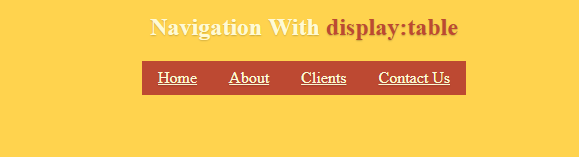
display:table ব্যবহার করে Responsive Layout তৈরীর কৌশল:
display:table ব্যবহার করে কিভাবে Responsive Layout তৈরী করা যায় নিচে তা দেখানো হলো
01 02 03 04 05 06 07 08 09 10 11 12 13 14 15 16 17 18 19 20 21 22 23 24 25 26 27 28 29 30 31 32 33 34 35 36 37 38 39 40 41 42 43 44 45 46 47 48 49 50 51 52 53 54 55 56 57 58 59 60 61 62 | <!DOCTYPE html><html><head> <style type="text/css" media="screen"> body { background: #FFFAD5; color: black; }.wrapper { height: 100%; display: table; width: 100%; text-align: center;}.header { display: table-row; height: 100px; background: #FFD34E;}.main { height: 100%; display: table; width: 100%;}.box { display: table-cell;}.sidebar { width: 20%; background: #BD4932;}.footer { display: table-row; height: 50px; background: #105B63; color: #FFFAD5;}/*====== Ignore section below ======*//* Basic Style*/* { margin: 0; padding: 0;}html,body { height: 100%;} </style></head><body><div class="wrapper"> <div class="header">HEADER</div> <div class="main"> <div class="box sidebar">Left-sidebar</div> <div class="box content">Main Content</div> <div class="box sidebar">Right-sidebar</div> </div> <div class="footer">FOOTER</div></div></body></html> |
Output
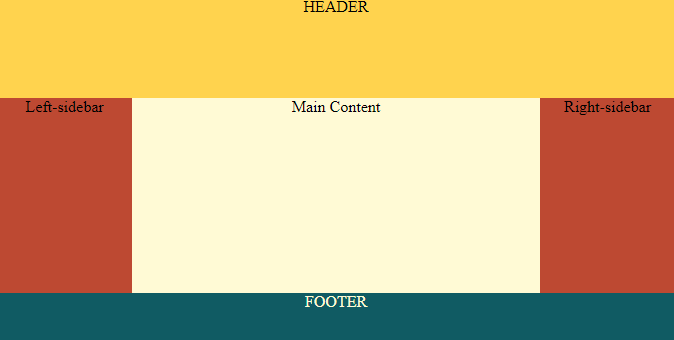
display:table ব্যবহার করে Responsive grid Layout তৈরীর কৌশল:
display:table ব্যবহার করে কিভাবে Responsive Grid Layout তৈরী করা যায় নিচে তা দেখানো হলো
001 002 003 004 005 006 007 008 009 010 011 012 013 014 015 016 017 018 019 020 021 022 023 024 025 026 027 028 029 030 031 032 033 034 035 036 037 038 039 040 041 042 043 044 045 046 047 048 049 050 051 052 053 054 055 056 057 058 059 060 061 062 063 064 065 066 067 068 069 070 071 072 073 074 075 076 077 078 079 080 081 082 083 084 085 086 087 088 089 090 091 092 093 094 095 096 097 098 099 100 101 102 103 104 105 106 107 108 109 110 111 112 113 114 115 116 117 118 119 120 121 122 123 124 125 126 127 128 129 130 131 132 133 134 135 136 137 138 139 140 141 142 143 144 145 146 147 148 149 150 151 152 | <!DOCTYPE html><html><head> <style type="text/css" media="screen"> * { box-sizing: border-box; }body{ font-family:sans-serif;}/* Holds and centers the site content */.container { max-width: 940px; margin-right: auto; margin-left: auto;}/* * The Grid */@media (min-width: 600px) { /* Add `.grid` for the table */ .grid { display: table; width: 100%; table-layout: fixed; } /* Add `.col` for the table cells, or columns */ .col { display: table-cell; } /* Set the widths */ .col-1 { width: 8.333333%; } .col-2 { width: 16.666667%; } .col-3 { width: 25%; } .col-4 { width: 33.333333%; } .col-5 { width: 41.666667%; } .col-6 { width: 50%; } .col-7 { width: 58.333333%; } .col-8 { width: 66.666667%; } .col-9 { width: 75%; } .col-10 { width: 83.333333%; } .col-11 { width: 91.666667%; } .col-12 { width: 100%; } /* Padded columns */ .grid-padded { margin-left: -1rem; margin-right: -1rem; } .grid-padded .grid { border-spacing: 1rem 0; }}/* * Vertically center grid content * * Requires content within the column to be inline or inline-block. */.grid-align-middle .col { vertical-align: middle;}/* Make it red for easy views */.grid-example { margin-bottom: 1rem;}.grid-example .col { line-height: 3; text-align: center; color: #333; background-color: rgba(255,0,0,.15);}.grid-example .col:nth-child(odd) { background-color: rgba(255,0,0,.3);}/* Nested grid examples need outdenting because padding. */.grid-example .grid-example { margin-top: .5rem; margin-bottom: 0;}/* Increase height of vertically centered example */.grid-example.grid-align-middle { height: 200px;}.grid-example.grid-align-middle .col { min-height: 3rem; line-height: 1.5;} </style></head><body><div class="grid grid-example"> <div class="col col-1">1</div> <div class="col col-1">1</div> <div class="col col-1">1</div> <div class="col col-1">1</div> <div class="col col-1">1</div> <div class="col col-1">1</div> <div class="col col-1">1</div> <div class="col col-1">1</div> <div class="col col-1">1</div> <div class="col col-1">1</div> <div class="col col-1">1</div> <div class="col col-1">1</div></div><div class="grid grid-example"> <div class="col col-2">2</div> <div class="col col-2">2</div> <div class="col col-2">2</div> <div class="col col-2">2</div> <div class="col col-2">2</div> <div class="col col-2">2</div></div><div class="grid grid-example"> <div class="col col-3">3</div> <div class="col col-3">3</div> <div class="col col-3">3</div> <div class="col col-3">3</div></div><div class="grid grid-example"> <div class="col col-4">4</div> <div class="col col-4">4</div> <div class="col col-4">4</div></div><div class="grid grid-example"> <div class="col col-5">5</div> <div class="col col-7">7</div></div><div class="grid grid-example"> <div class="col col-6">6</div> <div class="col col-6">6</div></div><div class="grid grid-example"> <div class="col col-8">8</div> <div class="col col-4">4</div></div><div class="grid grid-example"> <div class="col col-12">12</div></div></body></html> |
Output